Start HoloLens Emulator without Visual Studio
If you find yourself hitting memory allocation issues for the HoloLens emulator (like this) or you want to run the emulator on a separate machine to that which you are running Visual Studio on it can be useful to have a shortcut to spin it up. You can create a batch file which uses the ‘start’ command to achieve this. You will need the command line that is used to run the emulator – to get this run up Windows Task Manager and click on the Processes tab and right-click anywhere on the column headers to choose which columns are displayed. Choose ‘command line’
Find the Xde.exe process and type it’s command line into a text file and save it (I put mine on the desktop) with a .bat extension.
My HL.bat file has the following contents:
start "HoloLens" "C:\Program Files (x86)\Microsoft XDE\10.0.14393.0\XDE.exe" /name "HoloLens Emulator 10.0.14393.0.peted" /displayName "HoloLens Emulator 10.0.14393.0" /vhd "C:\Program Files (x86)\Windows Kits\10\Emulation\HoloLens\10.0.14393.0\flash.vhd" /video "" /memsize 2048 /language 409 /creatediffdisk "C:\Users\peted\AppData\Local\Microsoft\XDE\10.0.14393.0\dd..2048.vhd" /fastShutdown /sku HDE
without any line breaks. Double-clicking the file will start the emulator and you can then deploy to it remotely from a separate machine or use the HoloToolkit Build Window to build and deploy your app.
EDIT: Sysinternals process explorer makes the job of getting the command line much easier as you can copy and paste it:

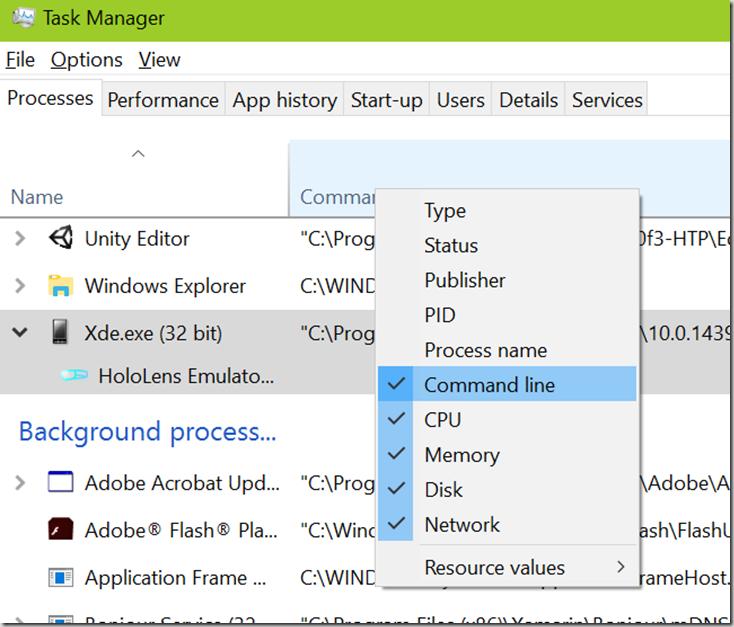
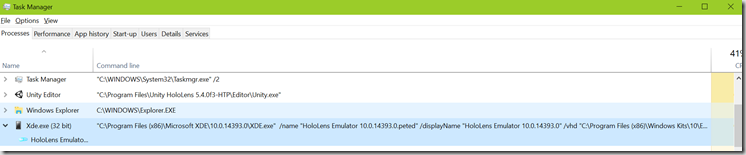
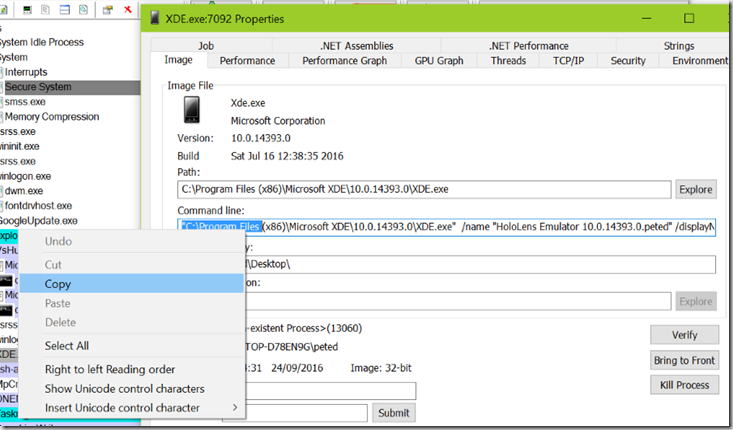




Comments